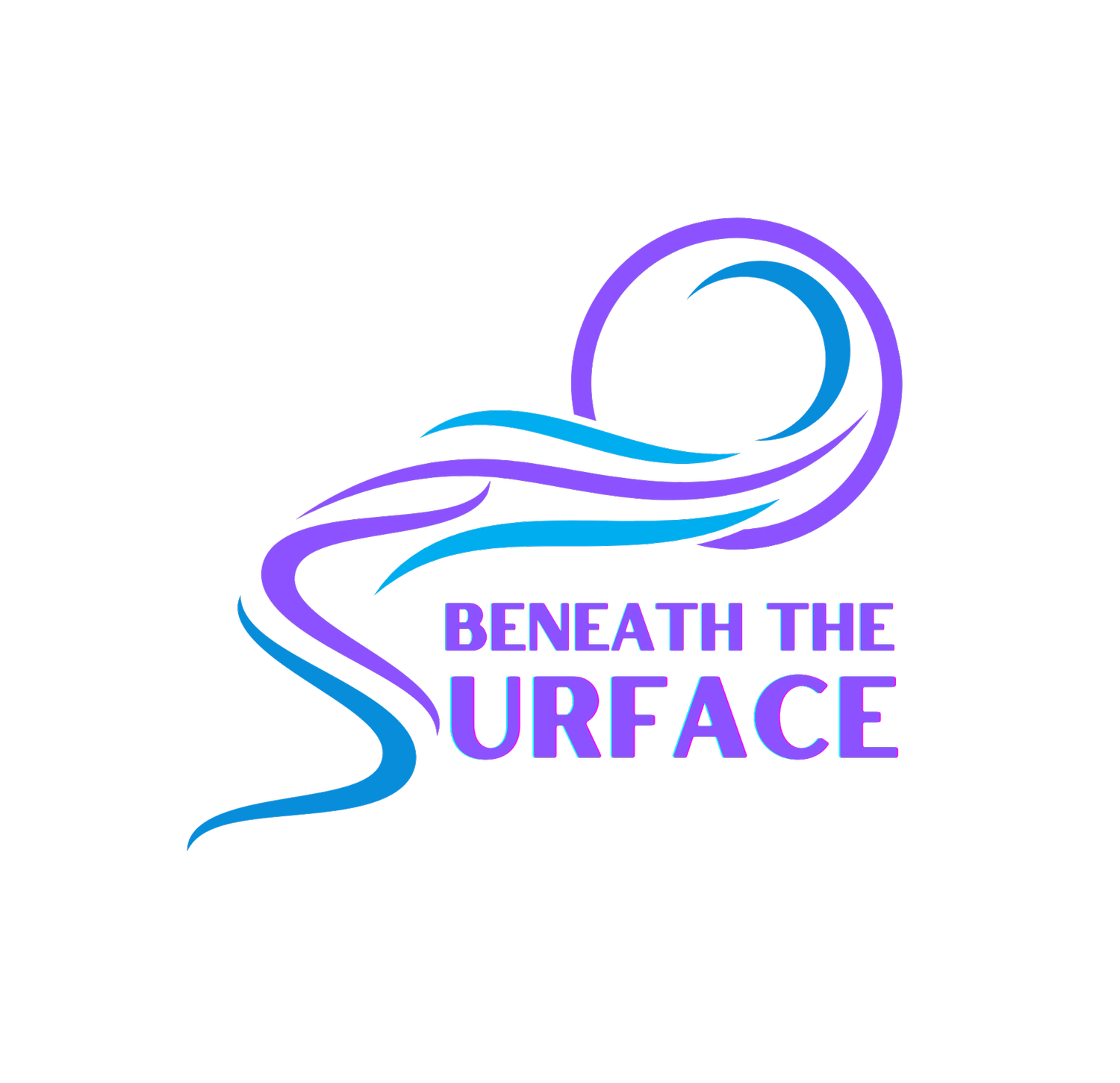Guide to Securing Social Media Accounts for Those Fleeing Domestic Violence
If you are fleeing a domestic violence situation, it's crucial to secure your social media accounts to protect your privacy and safety. This guide provides step-by-step advice for securing your accounts on Facebook, Instagram, Threads, TikTok, Twitter/X, Snapchat, and Reddit.
This page purposely doesn’t include any pictures for safety and to limit data usage for those in need. You can also download this data and copy it easily on our Github.
1. Privacy Settings:
Log in to Facebook.
Click on the downward arrow at the top right and select Settings & Privacy > Settings.
Go to Privacy on the left menu.
Adjust settings:
Who can see your future posts? Set to Friends or Only me.
Review all your posts and things you're tagged in. Use the Activity Log to manage past posts.
Limit the audience for old posts on your timeline. Click Limit Past Posts.
2. Profile and Tagging:
Go to Settings & Privacy > Settings > Profile and Tagging.
Adjust settings:
Who can post on your profile? Set to Only me.
Who can see posts you're tagged in on your profile? Set to Friends or Only me.
Review tags people add to your posts before the tags appear on Facebook? Enable this.
3. Login Security:
Go to Settings & Privacy > Settings > Security and Login.
Enable Two-Factor Authentication.
Review and remove any unfamiliar devices under Where You're Logged In.
4. Block or Unfriend:
Go to the profile of the person you want to block.
Click the three dots on their profile and select Block or Unfriend.
1. Privacy Settings:
Log in to Instagram.
Go to your profile and tap the three lines (menu) at the top right.
Select Settings > Privacy.
Toggle on Private Account.
2. Story and Post Controls:
In Privacy, select Story.
Adjust settings:
Hide Story From: Choose individuals to hide your story from.
Close Friends: Share stories only with close friends.
Go back to Privacy and select Posts.
Adjust settings:
Allow Tags From: Set to People You Follow or No One.
Manually Approve Tags: Toggle on to review tags before they appear.
3. Login Security:
In Settings, select Security.
Enable Two-Factor Authentication.
Review Login Activity and remove any unfamiliar devices.
4. Block or Restrict:
Go to the profile of the person you want to block or restrict.
Tap the three dots at the top right and select Block or Restrict.
Threads
1. Privacy Settings:
Log in to Threads.
Tap your profile picture at the bottom right.
Tap the three lines (menu) at the top right and select Settings.
Go to Privacy and toggle on Private Account.
2. Blocking and Muting:
On a profile you wish to block or mute, tap the three dots at the top right.
Select Block or Mute.
3. Login Security:
Go to Settings > Security.
Enable Two-Factor Authentication.
TikTok
1. Privacy Settings:
Log in to TikTok.
Go to your profile and tap the three dots (menu) at the top right.
Select Privacy.
Toggle on Private Account.
2. Safety Settings:
In Privacy, go to Safety.
Adjust settings:
Who Can Send You Direct Messages: Set to Friends or No one.
Who Can Duet With Your Videos: Set to Friends or Off.
Who Can Comment on Your Videos: Set to Friends or Off.
3. Login Security:
In Settings, select Security.
Enable Two-Step Verification.
Review and remove any unfamiliar devices under Manage Devices.
4. Block or Restrict:
Go to the profile of the person you want to block or restrict.
Tap the three dots at the top right and select Block.
Twitter / X
1. Privacy Settings:
Log in to Twitter/X.
Click on your profile icon and select Settings and privacy.
Go to Privacy and safety.
Adjust settings:
Protect your Tweets: Toggle on to make your tweets visible only to your followers.
Photo tagging: Set to Only people you follow or Off.
2. Direct Messages:
In Privacy and safety, go to Direct Messages.
Adjust settings:
Allow message requests from everyone: Toggle off to restrict messages to followers only.
3. Login Security:
Go to Settings and privacy > Security and account access > Security.
Enable Two-factor authentication.
Review Apps and sessions and revoke access from any unfamiliar devices.
4. Block or Mute:
Go to the profile of the person you want to block or mute.
Click the three dots at the top right and select Block or Mute.
Snapchat
1. Privacy Settings:
Log in to Snapchat.
Tap your profile icon, then tap the gear icon (settings) at the top right.
Scroll to Who Can... and adjust settings:
Contact Me: Set to My Friends.
View My Story: Set to My Friends or Custom.
See My Location: Set to Only Me (Ghost Mode).
See Me in Quick Add: Toggle off.
2. Login Security:
In Settings, select Two-Factor Authentication.
Enable Two-Factor Authentication.
3. Block or Remove Friends:
Go to the profile of the person you want to block or remove.
Tap the three dots at the top right and select Block or Remove Friend.
1. Privacy Settings:
Log in to Reddit.
Click on your profile icon and select User Settings.
Go to Privacy & Security.
Adjust settings:
Content Visibility: Toggle off Show my active communities.
Chat and Messaging: Adjust who can message you.
2. Post and Comment Controls:
In User Settings, go to Feed Settings.
Adjust settings:
Personalize All of Reddit based on your logged-out activity: Toggle off if desired.
3. Login Security:
In User Settings, go to Account Settings.
Enable Two-factor authentication.
4. Block or Report Users:
Go to the profile of the person you want to block.
Click the three dots and select Block User or Report.
General Tips
Create Strong Passwords: Use a mix of letters, numbers, and symbols for all your accounts.
Use Different Passwords: Avoid using the same password for multiple accounts.
Enable Two-Factor Authentication: Adds an extra layer of security.
Regularly Monitor Account Activity: Check for any suspicious login attempts or changes.
Stay Informed: Keep up with the latest security updates for each platform.
Help Us
If you found an error in these resources, or if something should be added. Please contact us as soon as possible and let us know.
Feel free to copy, redistribute and / or share this information.